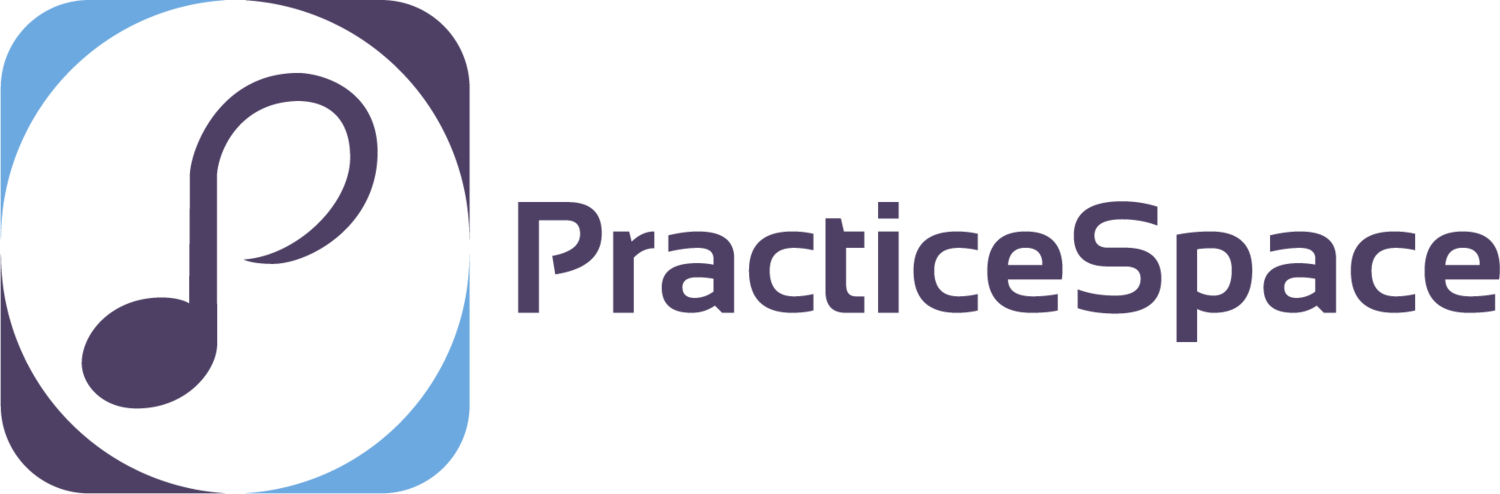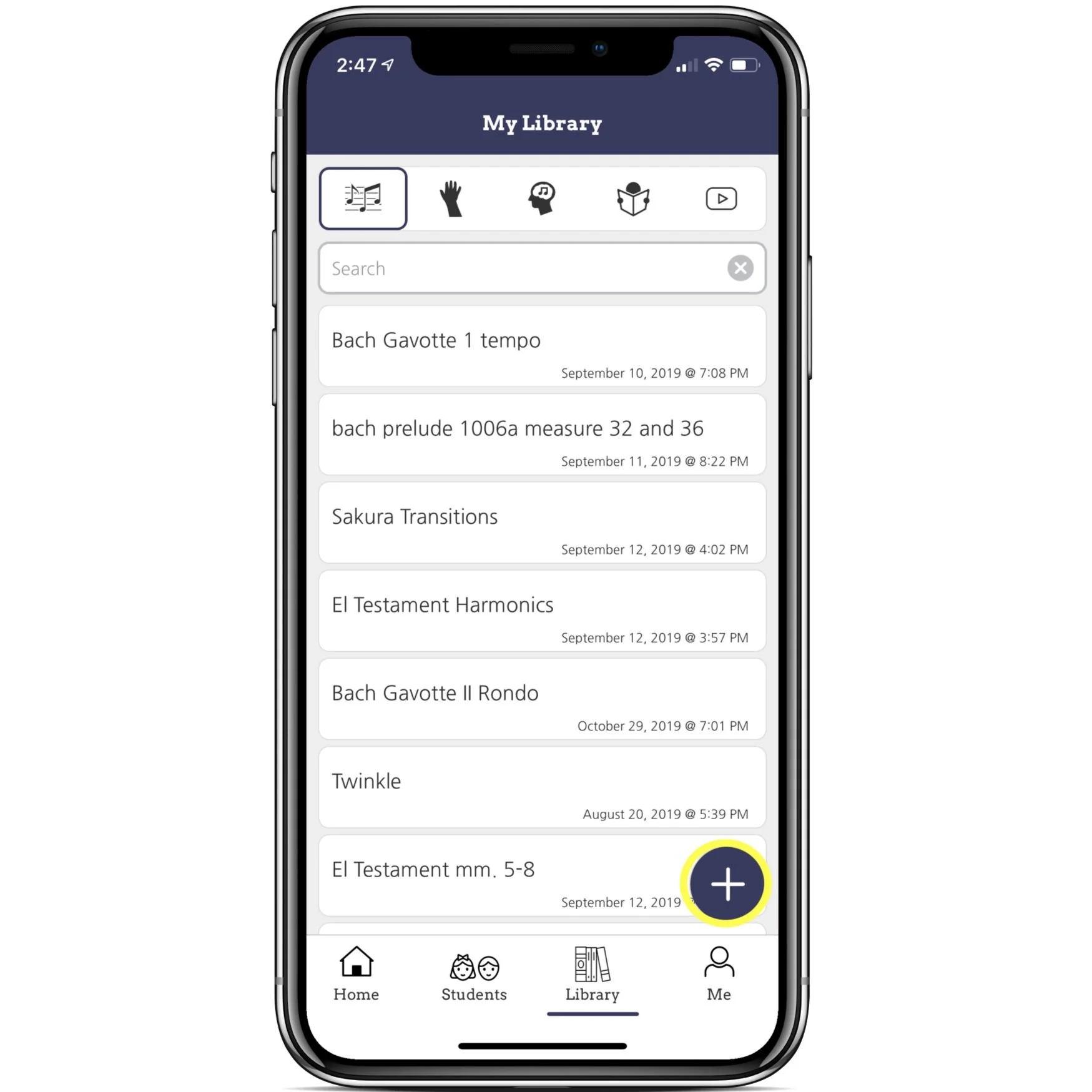Three Tips to Help Organize Your Online Teaching
We know that you are all online teaching pros by now, but teachers are still continually trying to find innovative ways to keep lessons organized. Staying organized in your lessons will help you stay fully committed to your students, and also puts your students and their parents at ease knowing that they are getting the most of their weekly lessons. Here are three tips to help organize your online teaching.
1. Create a system to keep your student's sheet music organized
Whether you are using an iPad, Google Drive, or just your desktop, create individual folders for each of your students and keep their sheet music in there, so when it's their lesson time, you won't have to struggle to find what they are currently working on. Your students will thank you for being organized. If you would like to make real-time annotations on your student's sheet music, try using the screen share function which is a feature in a majority of video conferencing services. Screen sharing will help bring your lessons to life, and it makes it incredibly easy to work on music together and will give you and your students a feeling that you are in the same room.
2. Saving your lesson notes saves you time
One fantastic feature of Practice Space Teacher app is the ability to create a library of saved lesson notes during the lesson. If you like to plan ahead, you can build a list of practice items before your lessons that you can easily insert into your student's current lesson.
In Practice Space Teacher, click on the library tab from the home page to see all of your saved notes. You can save notes under multiple tabs organized by piece, techniques, music theory, reading, and videos. If you would like to create a new lesson item, click on the plus sign and enter the new practice item there.
You can also save an item while you are teaching. Once you are in a new lesson with your student in the PS Teacher app, click the plus sign to either create a new item or to select from your library of saves items that you have already created.
3. Track your students' progress and weekly practice
Practice Space Teacher makes it easy to see where all of your students are at with their weekly practice with various data. To view information on your student's progress, click on the students' tab, choose one of your students, then click on details. Here you will see a list of data including, how many gems and points they have earned during their practice sessions, the practice streak gives you info on how many days in a row your student has practiced, and you can check stats on their weekly, monthly, and all-time practice sessions.
At the bottom of the details page, you can see what badges and awards your students have earned.
We hope that these tips help you continue your online teaching, and as we all transition back to in-person lessons, that these tips will also help with your in-person lessons! Using the Practice Space Platform will not only organize your teaching but will engage your students and make them excited to practice. To try Practice Space Teacher free for 30-days, sign up here.
Happy teaching and happy practicing to everyone's students!