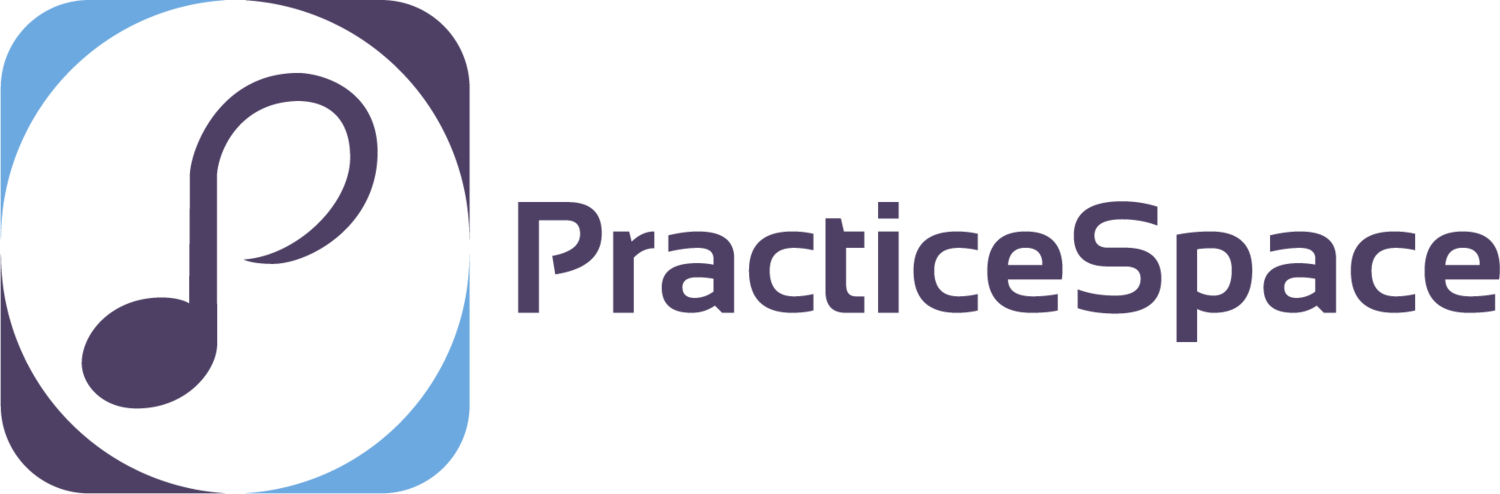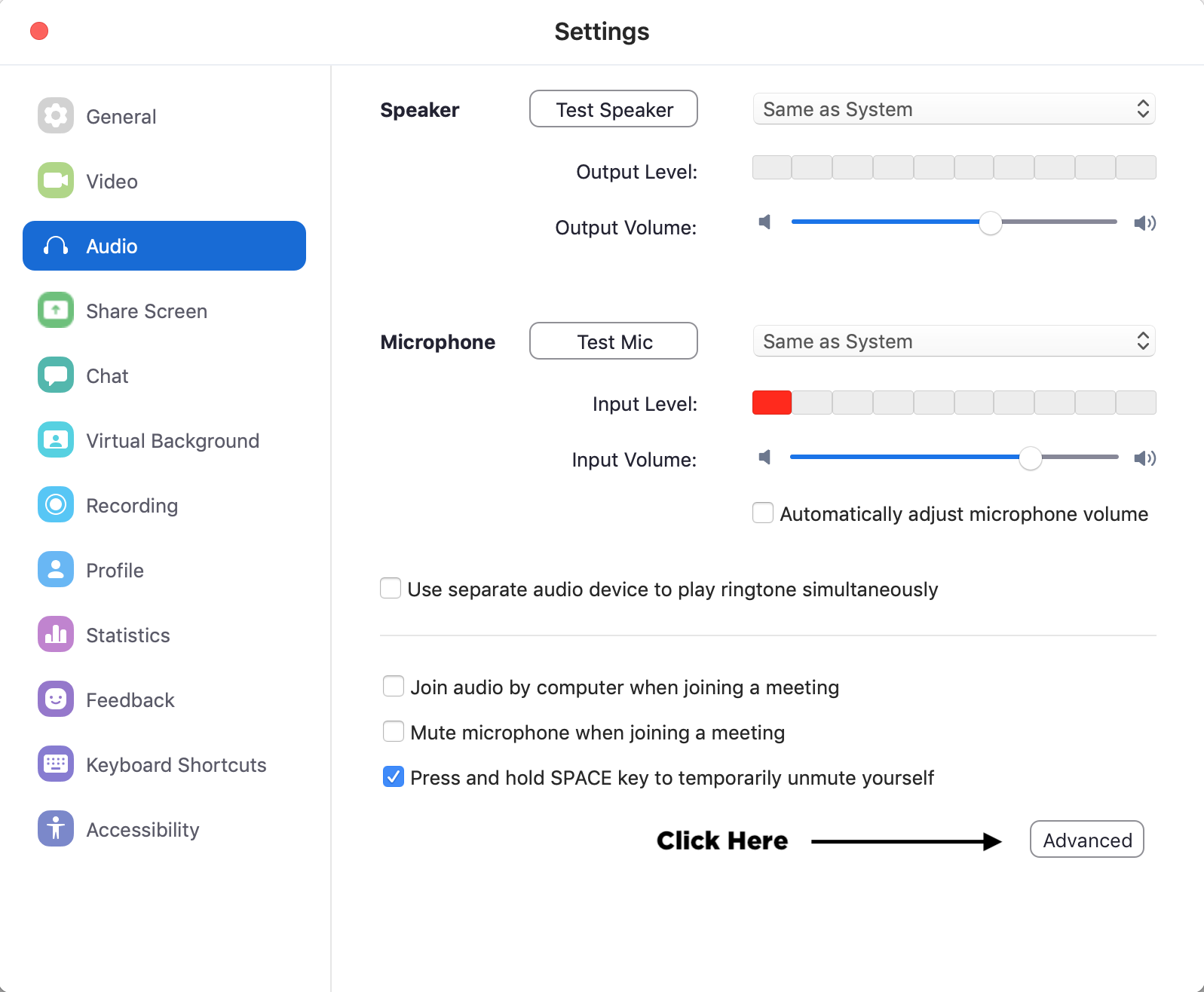Teaching Music Lessons Online
As many music teachers look to ways to continue teaching during the Covid-19 outbreak, we at Practice Space took some time to look through the various options for teachers to use. As is widely accepted by the music education field, Zoom Video Conferencing is a clear winner in this field. With a good internet connection the lag is much less than other softwares, and there are options to change the sound settings to remove filters that are meant to make speak more clear. (Remember these softwares are designed to filter out background noise and make the speaker’s voice more clear - more on fixing this below). Whats more is from a logistical point-of-view there are many options to control the ebb and flow of students in and out of the lessons, and some great features that can keep students engaged in the lessons!
In this post we will discuss a bit about how to adjust the audio setting so you can get a better sound for you students and yourself!
Adjusting your Audio Settings in Zoom
ZOOM AUDIO STEP ONE - Open the App and click on the settings icon.
ZOOM AUDIO STEP TWO- Click the Audio Tab
ZOOM AUDIO STEP THREE - Uncheck the box labeled “Automatically adjust microphone volume” You and your students should adjust this. It will keep your sound more consistent and prevent the sound from fading in and out!
ZOOM AUDIO STEP FOUR - Click on the “Advanced Tab”
ZOOM AUDIO STEP FIVE - Check the box labeled “Show in-meeting option to “Enable Original Sound” from microphone. (More below on this)
ZOOM AUDIO STEP SIX - Here you can make sure it is turned on.
(The option to turn it off means it is on)
Other Tips for Better Sound Quality
Use an external microphone. If you have access to a good microphone, you can also select the microphone you want to use Zoom to use in the auto settings. The default setting will be to use your devices internal microphone.
Use headphones if possible.
If you are able to plug directly into your modem. Oe back of your modem, locate the port labelled either Ethernet, 1 or LAN1, connect one end of the Ethernet cable to this port and connect the other end of the cable to the Ethernet port on your computer.
Practice Space Videos
One fantastic feature of the Practice Space App is that teachers can upload videos through the “Teacher Teacher App” directly to the student’s lessons. This is such a great way to supplement your online lessons. Student’s can also upload their practice videos throughout the week, which you can access anytime you’d like to check on how things are going!
Aside from that Practice Space helps students stay motivated with in-app prizes, and your studio’s leaderboard!
Set it up for your studio today!